Confidence. Simplicity.
And the things you love about your
TFCU credit cards and MoneyPlus™ Visa® debit card.
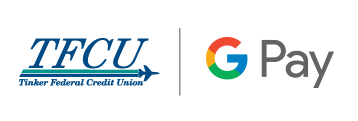
And the things you love about your
TFCU credit cards and MoneyPlus™ Visa® debit card.
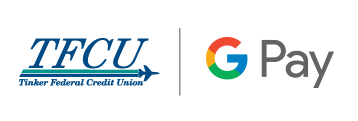
Enjoy the confidence of paying with your phone using TFCU and Google Pay.
Look for this icon at checkout
There’s a lot to love about Google Pay. Like how it lets you use your favorite card in millions of places – online, in stores and more. Use it anywhere contactless payments are accepted just look for the contactless symbol. To find out more, click here.
Google Pay doesn’t share your actual card number. Instead it shares an encrypted number and protects your payment information with multiple layers of security, using one of the world’s most advanced security infrastructures to help keep your account safe.
What is Google Pay?
Google Pay is a mobile payment and digital wallet service that allows users to make payments using a mobile device in place of a physical credit or debit card. The service keeps member payment information private from the merchant and creates a unique “token” for each transaction.
What are the device requirements for Google Pay?
You will need an Android phone running Kit Kat (4.4) or higher. Your phone also needs to support Near Field Communication (NFC) and Host Card Emulation (HCE). On your Android phone, go to “Settings” and then touch “More.” Make sure NFC is listed and turned on. When you turn on NFC, HCE is turned on automatically.
How do I use Google Pay?
You don’t have to open the Google Pay app to make a purchase with your NFC phone; just follow these steps:
You can use Google Pay in apps anywhere you see an Google Pay or Buy with Google Pay button. At checkout, touch the Google Pay purchase button. You may be prompted to select a payment method and enter your shipping address before confirming your order.
Tip: In some apps, you can save your payment and shipping information for all future purchases
Google Pay transactions might show up on your bank’s card statement under one of these names: AdrdPy, GOOGNFC, Mobile Purchase, Mobile Wallet, the merchant’s name.
Keep in mind that you’ll still have to show your receipt from the merchant if you ever need proof of purchase, so make sure you keep it for your records.
Does TFCU charge anything to use Google Pay?
No. TFCU does not charge a fee for members to use Google Pay.
Is Google Pay safe and secure for making payments? How am I protected against fraud?
Yes, when you make payments with Google Pay and your TFCU card, your full card number is not shown to the merchant or to Google Pay and all transactions are monitored by TFCU’s risk and fraud detection systems. In addition, fraudulent purchases made using Android Pay are protected by Visa’s Zero Liability policy when the unauthorized transactions are reported promptly.
How do I set up Google Pay?
For help setting up Google Pay, click here.
Where can I find more information about Google Pay?
To learn more about Google Pay, please visit the Google Pay website.
What account services are available without visiting my local branch?
Who do I contact for general questions about my digital account number in Google Pay, Apple Pay or Samsung Pay?
Your payment card information, such as the 16-digit account number found on the front of your card, will be replaced with a digital account number that can be securely stored on Apple devices and used to make purchases. Your credit and debit card numbers are NOT stored on the device, or on Apple servers. This helps to reduce the potential for fraud. The process is invisible to consumers and happens behind the scenes. It also helps to simplify checkout by eliminating the need to enter and re-enter your account number when buying items in mobile applications “in-app” or at the point-of-sale.
We recommend contacting Google, Apple or Samsung directly.
What if my TFCU card is lost or stolen and I have added it to my digital wallet?
As soon as you realize your card is missing, call TFCU’s Member Service Center at (405) 732-0324, option 6, or 1-800-456-4828, option 6.
After normal business hours, call 888-263-3370, for debit cards, or 1-800-654-7728, for credit cards.
We will close your card so that no more purchases can be made. You should also remove the lost or stolen card from your digital wallet. When you receive your replacement card, you will need to add the new card to your device before making any purchases using your digital wallet.
What is a contactless payment?
Contactless payments are transactions that use chip-based technology and require no physical connection between the payment device (card or mobile device) and the physical merchant terminal.
Do I need to reload my card to my digital wallet when I receive a new, renewed or replacement card?
For any new or replacement cards, you will need to delete your previous card from your mobile device and re-load the new card in your digital wallet.
For information on how to set up Apple Pay, Google Pay or Samsung Pay, click the following:
When I use my digital wallet, what payment information will be on my receipt?
When using your digital wallet to pay, receipts should look the same as they always have.
However, in some cases, receipts created from digital account usage may display the last four digits of your digital account, which may differ from the last four digits of your physical card.
Where can I view the full Terms of Use for Samsung Pay, Google Pay or Apple Pay?
See Mobile Wallet Terms and Conditions.
If I erase my phone, does that cancel my physical cards in my digital wallet, or can I continue to use them?
Erasing your mobile device will only delete the virtual cards from your digital wallet and will have no effect on your physical cards. You can add your credit and debit cards back into your digital wallet at any time.
What should I do if my mobile device is lost or stolen and I have my cards set up in my digital wallet?
In addition to notifying your mobile carrier, please contact TFCU’s Member Service Center at (405) 732-0324, option 6, or 1-800-456-4828, option 6.
We will either temporarily suspend or deactivate your card for use with your digital wallet.
Please note: Your payment information is not accessible whenever your phone is locked. It is a good idea to research whether your mobile device is set up with the ability to remotely lock your device.
How do I set up my TFCU card as my default card for Google Pay?
Setting your default card in Google Pay is easy. Just select the TFCU card you wish to use as your payment default in the Google Pay wallet and click “set as default card”.